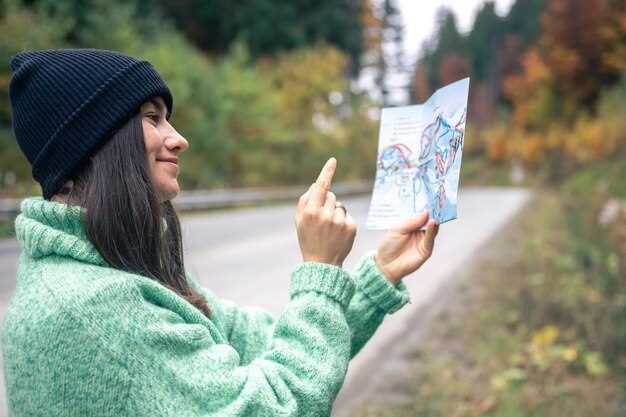
In the age of outdoor adventures, effective route planning has become indispensable for hikers, cyclists, and outdoor enthusiasts alike. Utilizing trail maps and GPX (GPS Exchange Format) files not only enhances the experience but also promotes safety and efficiency during excursions.
Trail maps provide essential information about the terrain, including elevations, landmarks, and potential hazards. They are invaluable tools for understanding the various trails available in a particular area, allowing adventurers to choose routes that align with their abilities and preferences. Whether navigating a national park or exploring local terrain, trail maps serve as a foundational resource for planning expeditions.
On the other hand, GPX files have revolutionized route planning by enabling users to store and share geographic data easily. These digital files contain detailed information about waypoints, tracks, and routes, which can be easily imported into GPS devices or smartphone applications. The combination of trail maps and GPX files empowers users to create customized routes that maximize their outdoor experiences while minimizing potential risks.
As we delve deeper into the intricacies of route planning, we will explore how to effectively use trail maps and GPX files, ensuring that you’re well-prepared for your next adventure in the great outdoors.
How to Choose the Right Trail Map for Your Adventure

Choosing the right trail map is essential for a successful outdoor adventure. Start by considering the type of terrain you will encounter. Different maps are tailored for diverse landscapes, such as mountains, forests, or deserts. Ensure the map you select accurately represents the area you plan to explore.
Next, think about the level of detail you require. Some maps provide extensive information on trails, landmarks, and elevations, while others may offer a more general overview. If you need to navigate complex routes or backcountry trails, opt for a map that includes topographic details and points of interest.
Examine the scale of the map. A larger scale (e.g., 1:25,000) displays more detail, making it easier to navigate closely spaced trails. Conversely, a smaller scale (e.g., 1:100,000) covers broader areas but lacks detail. Choose a scale that aligns with your planned activities and the familiarity you have with the area.
Another crucial factor is the map’s age and update status. Outdated maps may not accurately represent recent trail changes or closures. Verify the publication date and any updates, ensuring you have the most current information before your adventure.
Consider the medium of the map as well. Digital maps come with interactive features, such as GPS integration and real-time updates, making them a convenient option for many adventurers. However, physical maps are often more reliable in remote areas where electronic devices may fail due to lack of signal or battery life. Decide which format best suits your needs.
Finally, read reviews or seek recommendations from fellow hikers or outdoor enthusiasts. Personal experiences can provide insights into the usability of specific maps and help you make a more informed decision. Take the time to find a map that enhances your adventure and ensures a safe journey through the great outdoors.
Steps to Import and Use GPX Files in Mapping Apps
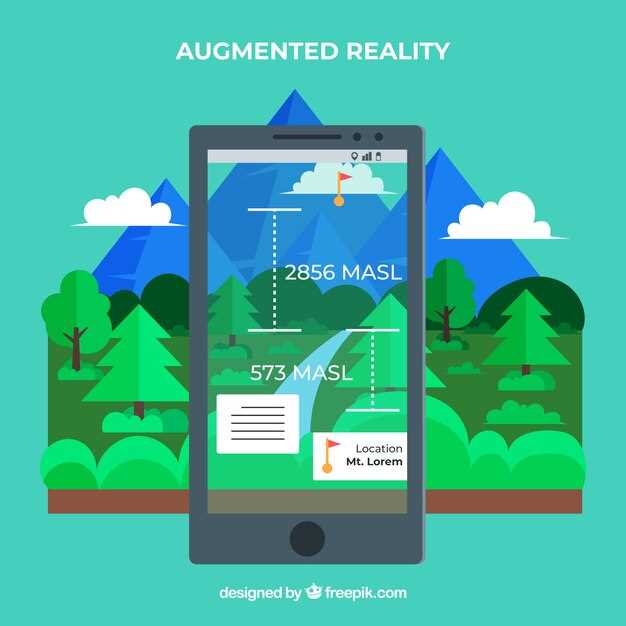
Importing GPX files into mapping applications is a straightforward process that enhances your outdoor navigation. Follow these steps to ensure a smooth experience.
Step 1: Choose a Mapping Application
There are several popular mapping apps that support GPX file import, including AllTrails, Gaia GPS, Komoot, and Google Maps. Select an application that best fits your needs based on features, ease of use, and compatibility with your device.
Step 2: Obtain Your GPX File
Before importing, make sure you have your GPX file ready. You can download GPX files from various websites that offer trail maps or create your own using GPS devices or software. Ensure the file is saved in an easily accessible location on your device.
Step 3: Open the Mapping App
Launch the chosen mapping application on your smartphone, tablet, or computer. Make sure you are logged into your account if the app requires it for saving imported routes.
Step 4: Locate the Import Option
Within the mapping app, navigate to the section that allows for importing files. This is often found in the menu under options like “Import,” “Upload,” or “Import GPX.” The exact location may vary depending on the app.
Step 5: Select the GPX File
Click on the import option, and a file selection dialog will appear. Browse to the location where your GPX file is saved, and select it. Confirm your selection to proceed with the import.
Step 6: Confirm Import Settings
Some applications may prompt you to confirm the import settings, such as the name of the route, visibility options, and additional details like waypoints. Adjust these settings based on your preferences and confirm the import.
Step 7: View the Imported Route
Once the import is complete, you should be redirected to a map view displaying your imported route. Take a moment to review the path, waypoints, and any relevant information associated with the GPX file.
Step 8: Customize and Save the Route
If your app allows for customization, you can modify the route by adding notes, marking waypoints, or changing the route color. Save the route to your account or your device for future access.
Step 9: Use Navigation Features
Utilize the navigation features of the app during your trip. Many mapping apps provide real-time GPS tracking, turn-by-turn directions, and elevation profiles, enhancing your outdoor experience.
Step 10: Export or Share Your Route (Optional)
If you want to share your route with others, look for options to export the route back to a GPX file, share it via social media, or send it to friends through messaging apps.
By following these steps, you can effectively import and use GPX files in mapping applications to enhance your outdoor adventures. Make sure to familiarize yourself with the specific features of the app you choose to maximize its capabilities.
Tips for Analyzing Terrain and Elevation from Trail Maps
Understanding terrain and elevation is crucial for successful route planning. Start by familiarizing yourself with contour lines, which indicate elevation changes. Each line represents a specific elevation level, and close lines signify steep slopes, while spaced lines indicate gentler grades.
Use the elevation profile tools available in many trail mapping applications. These profiles visually represent elevation change along a route. Pay attention to significant elevation gains and losses, as they can impact your overall travel time and energy expenditure.
Identify key landmarks on the map. Features such as peaks, ridges, and valleys provide reference points that help navigate and understand the terrain better. In addition, note any bodies of water or dense vegetation, as these can indicate potential obstacles or alternative routes.
Consider the scale of the map. A larger scale provides more detail, while a smaller scale encompasses a broader area. Choose the appropriate scale based on your planned activity and needs, ensuring you have adequate information for safe navigation.
Use color-coded markings on the map to interpret terrain types. Different colors often indicate varying vegetation types, rock formations, or soil conditions, giving insights into the level of difficulty you may encounter.
Incorporate topographical maps into your analysis when available. These maps offer a three-dimensional perspective, allowing you to better visualize steepness and terrain complexity. They also provide more complete geological information that can be beneficial for route selection.
Lastly, leverage online resources and community-sourced data. Local hiking groups often share detailed route experiences, including information on elevation changes and terrain types. This firsthand knowledge can enhance your understanding and help you plan more effectively.